A new update for customers using Talkative within Salesforce, or as a standalone deployment.
In the past, agents using Talkative only had so many options to choose from when logging in and setting their statuses.
They could enter the platform, choose 'Available' as their working status, and then accept interactions from their queue.
Conversely, if they were no longer able to take calls or chats, they would then have to mark themselves as ‘Unavailable’ or ‘Offline’.
This was hardly helpful from a workforce management perspective.
While supervisors and contact center managers have always been able to gain a combined view of their agents' statuses via Talkative’s Supervisor Dashboard, these old status options presented a problem.
They limited your view of where your agents were and how they were actually spending their time.
For example, if your agents could only select ‘Available’ or ‘Offline’ during their shift, what should they select when at a training session?
What if you had a deluge of chats enter your queues, only to find that a majority of your agents were 'Away'?
How would you know where they really were to avoid any customer delays?
Thankfully, you now have a greater insight into your agents’ activities - thanks to Talkative's latest update!
Agents can have a far greater amount of choice when choosing their statuses too.
This is because supervisors can now create as many statuses as you'd like for your agents to choose from!
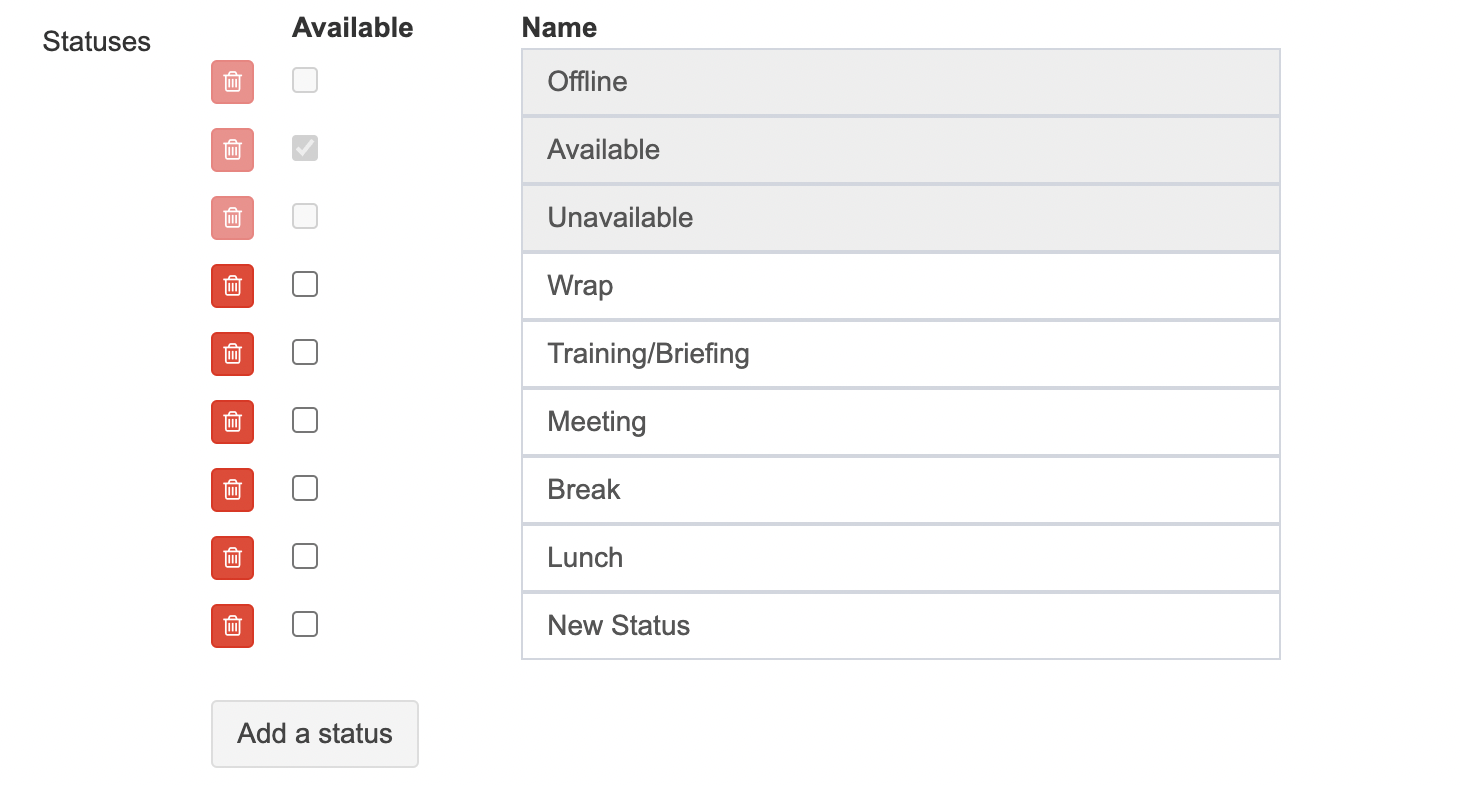
How agent statuses work
The option to create and edit your own statuses is accessible beneath the core agent statuses within Talkative’s Routing System.
These core statuses are: ‘Available’, ‘Unavailable’, and ‘Offline’.
Once you’ve created new statuses within the Routing System, agents can then select from your customized list when they log in.
They’ll see both the original core statuses and your newly created options.
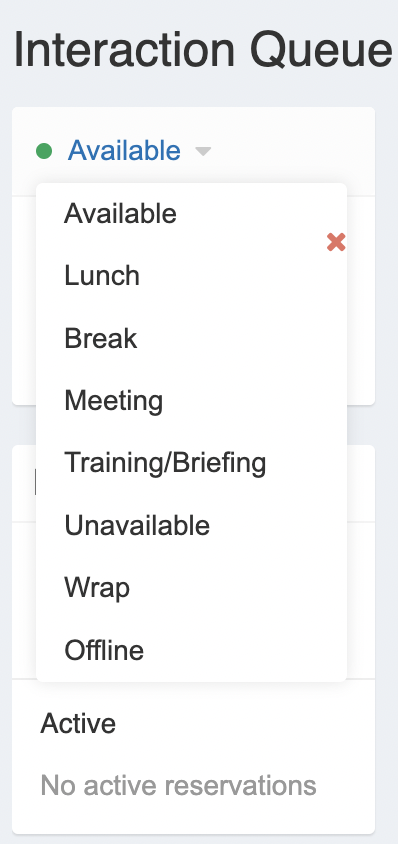
At the same time, supervisors can view all agent statuses and activity within Talkative's Supervisor Dashboard.
At the same time, supervisors can view all agent statuses and activity within Talkative's Supervisor Dashboard.
With all the essential data auto-populating in one screen, you gain an even greater view of your agent status and workforce, allowing you to better serve your customers and organize your team.
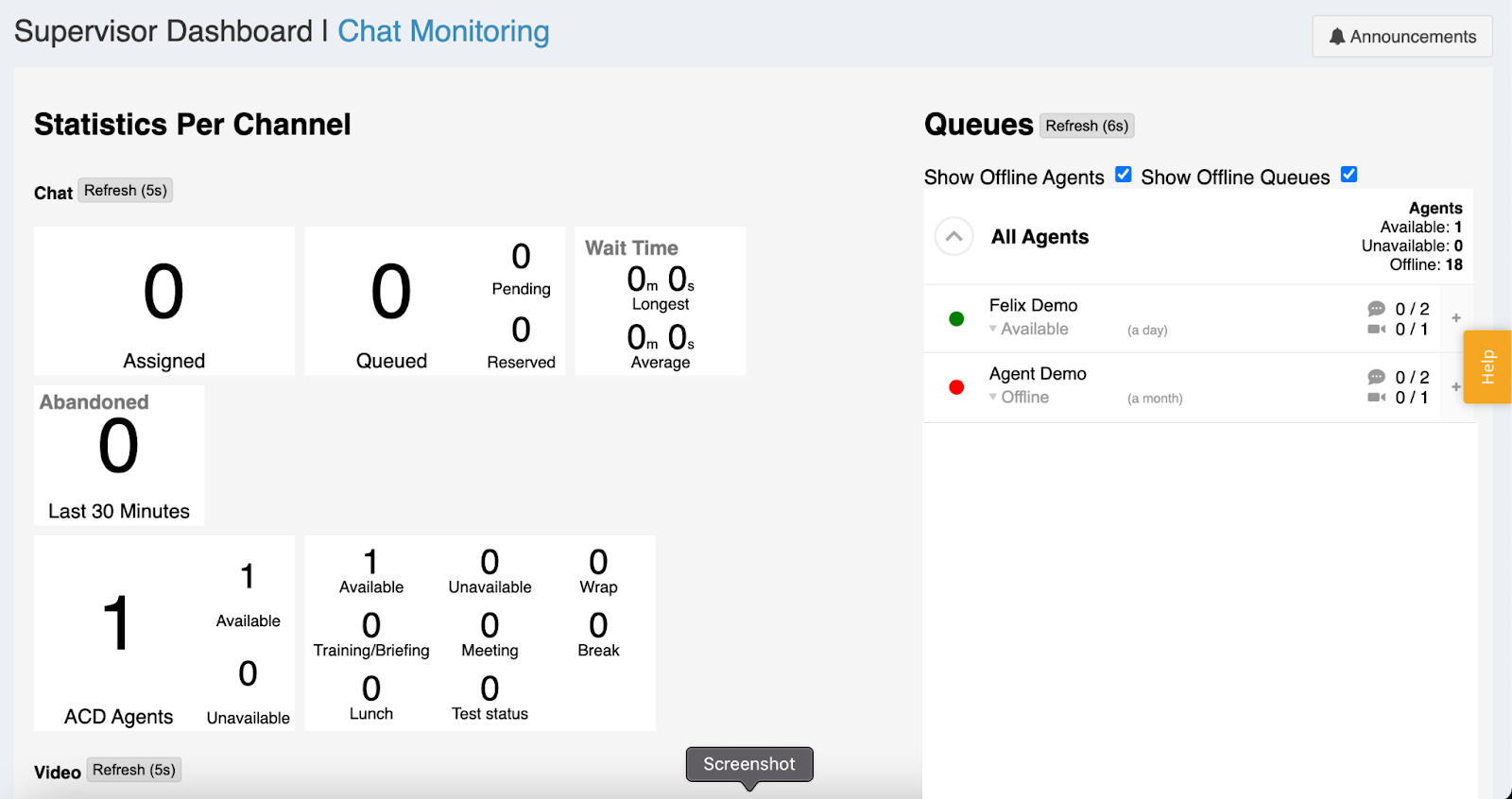
How to set your agents' statuses
Want to learn more about personalizing your agents' experience and gaining a strong view of your team?
Check out our support article.
Alternatively, get in touch with your Talkative Account Manager if you've got any specific requirements. We're always happy to help.
For more on our latest updates, check out our most recent release notes.



