There are many reasons why your customers might face a short wait when they’re getting in touch via your website.
For instance, they might have to take a position in a live chat queue.
Alternatively, they might have to speak with your site’s chatbot, when they’d wanted a quick conversation with a human agent instead.
Some customers might even want to speak to you at a later date, without waiting around for an agent at all!
Previously, organisations were limited by the way they could handle these waiting customers.
But now, that's all changed - thanks to Talkative's latest email interactions update!
Now, you can display a variety of email trigger action buttons within your website’s chat widgets.
So, whether your customers are browsing your site, waiting in a live chat queue, or even interacting with a chatbot, they’ll always have the option to get in touch via email - without leaving your site.
It means more convenience for your customers and a more manageable workload for your support agents.
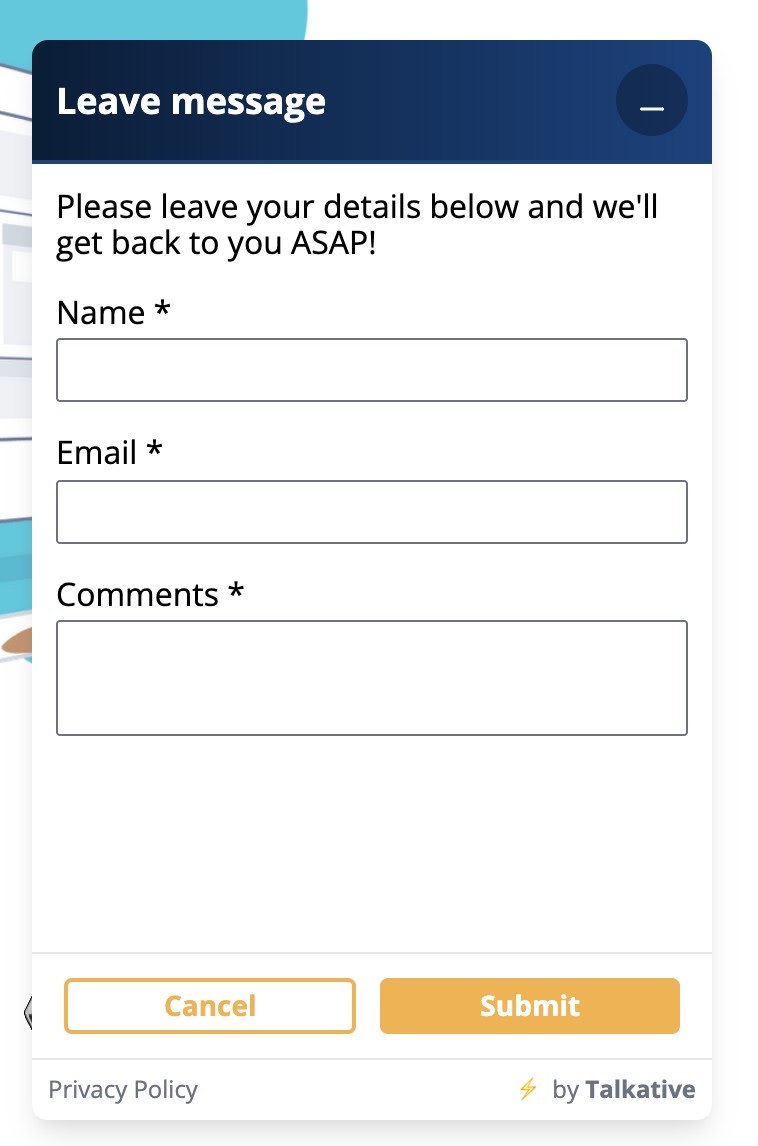
At the same time, this new update also sees a change in how you can track email interactions - both within the Talkative system, as well as in Google Analytics.
It means your agents will always have access to your customers’ entire interaction history when responding to emails!
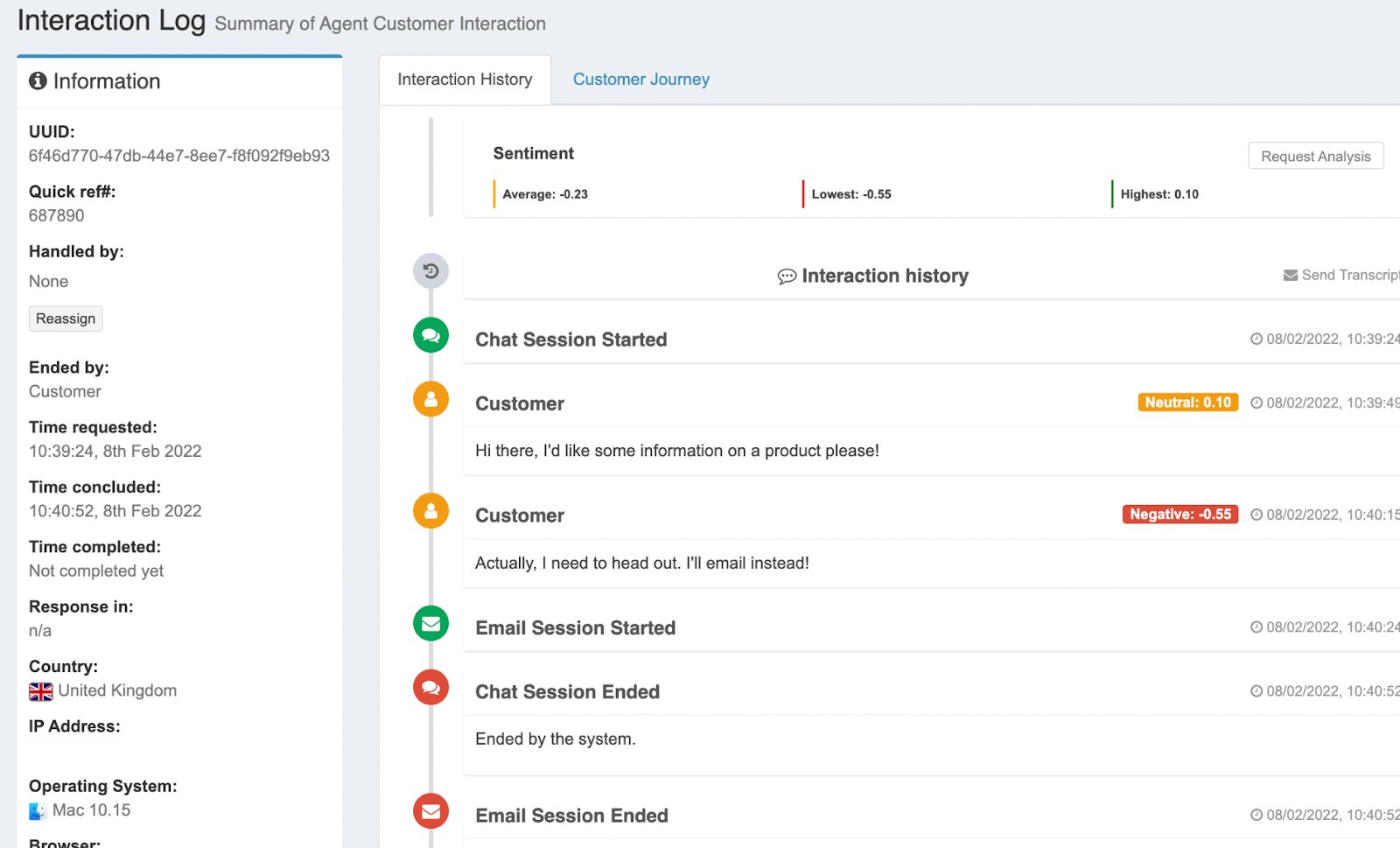
Meanwhile, you’ll be better positioned to understand how your customers are using your site with Google Analytics Events.
It’ll give you a better overview and understanding of how many customers you’re serving and over what channels.
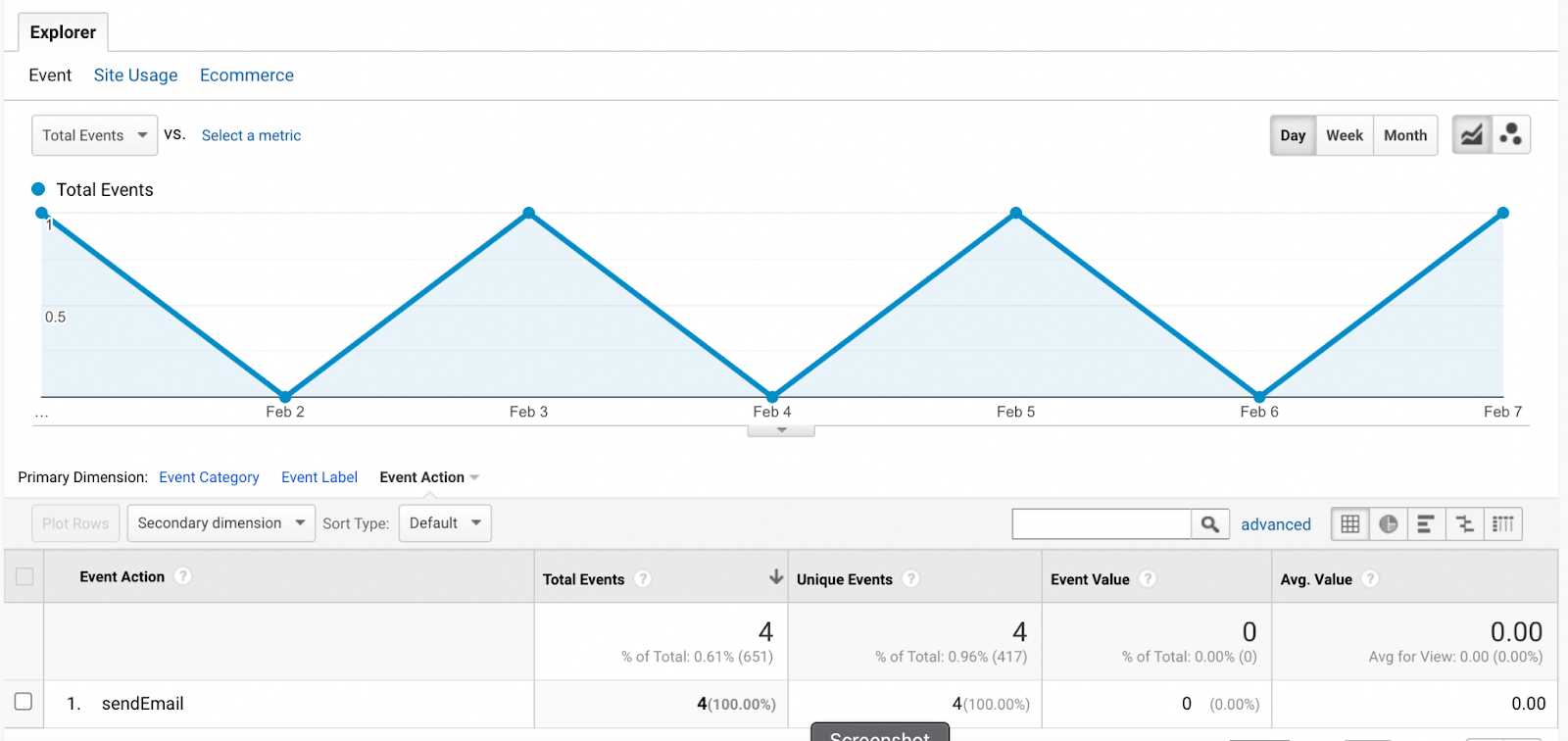
To get a better understanding of these new updates, let's take a look at each in situ.
First, we'll start with deploying email triggers within your chat widgets.
From there, we'll move on to tracking email interactions in both Talkative and Google Analytics.
Triggering email forms and interactions
Using email as a customer communication channel is practically a prerequisite for any organisation.
That said, you don't always want to offer this communication channel up front.
Live chat, video chat, and web calling can all prove a quicker means to solve customer queries.
Even so, there are times you'll need to give customers the option to email you.
But when these occasions do arise, it's far better to control when customers are given this option.
This is where email triggers come in.
By providing your customers with an email form inside of your website’s chat widget, you can give them the opportunity to leave their details and a description of their query or issue.
That way, any customers with non-urgent messages can leave your queue, safe in the knowledge that you'll get back in touch at a later time!
With Talkative's latest update, there are three primary ways for displaying or triggering this kind of email form.
Let's take a quick glance at how each of them look.
Triggering email forms before an interaction
If you want to engage your customers with email before they’ve engaged or joined a chat queue, the best option is providing a specific email button within your chat widget.
This email button can be positioned alongside your standard chat buttons, as seen below.
This kind of pre-interaction button is created through Talkative’s Card Editor, and is set up in much the same manner as any other queue button.

By clicking the ‘Start Email’ button, customers will then be presented with a capture form that you designed at a previous date.
These pre-interaction fields can be edited to include as many or as little options as you like.
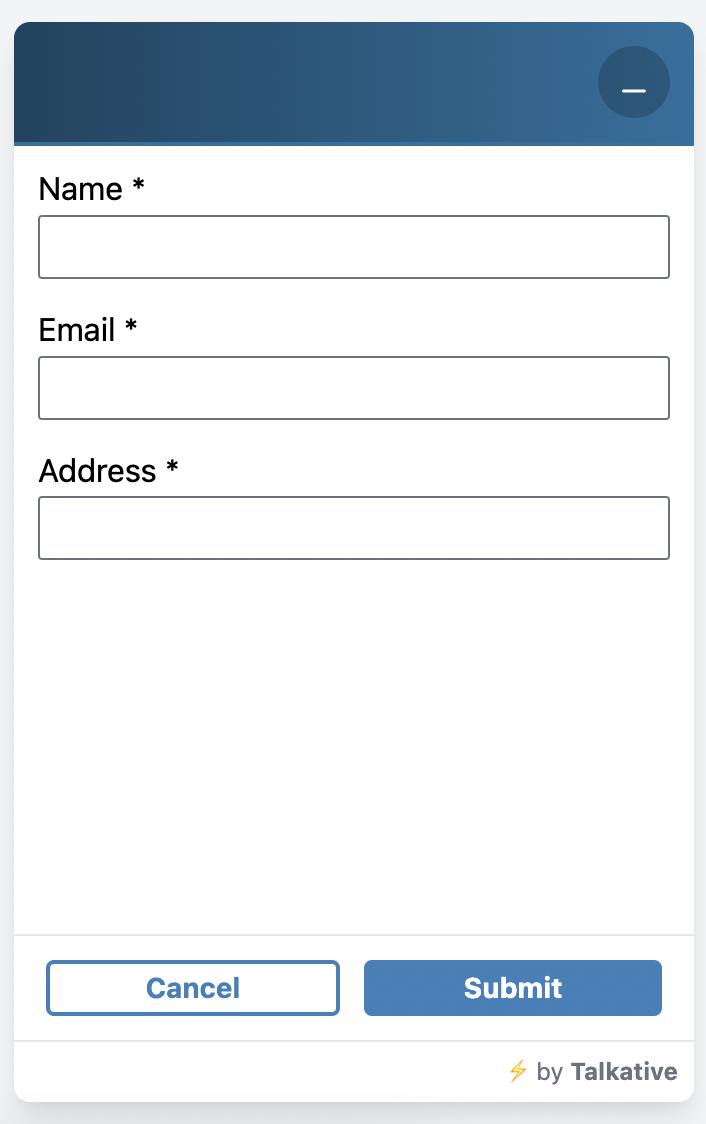
The second way you can offer email from within your chat widget is to produce a separate chat widget card - one which only offers email interactions.
This is a great option if you need to offer your customers a contact channel but have no agents free during a given period. Take out of office hours, for example.
As a case in point, most contact centre teams will have two cards set up within Talkative. One will show a live chat and email option, while the other will just show email.
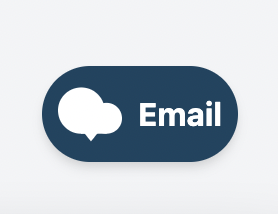
Triggering email forms in-queue
Another great way to deploy email forms within your chat widget is to present your customers with an email option while they are waiting in a queue.
That way, they can choose the option to email you if they don’t want to wait for a human agent.
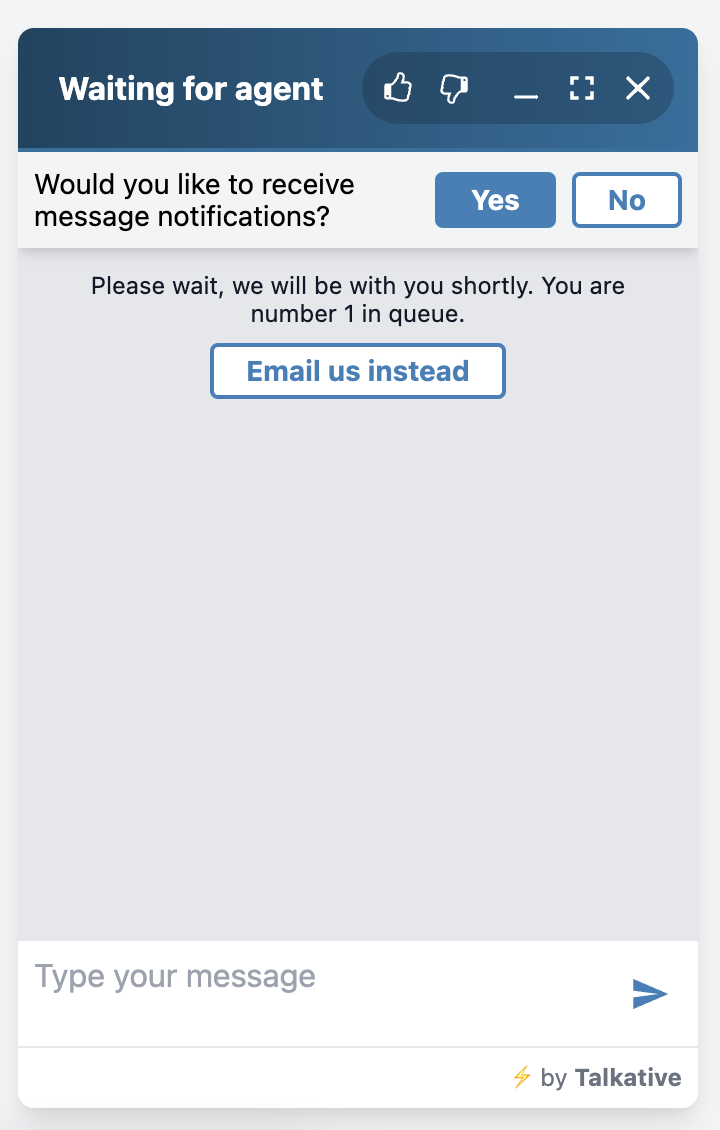
With Talkative’s in-queue email forms, you can present this option to the customer straight away or after a given time period.
It means you can control how many customers you’re driving towards email, versus the number that you’re keeping in your queue.
However you decide to set up your in-queue email triggers, this type of interaction form opens in another window inside the chat widget.
That way, your customers can still remain in the queue, should they change their mind and not want to lose their place!
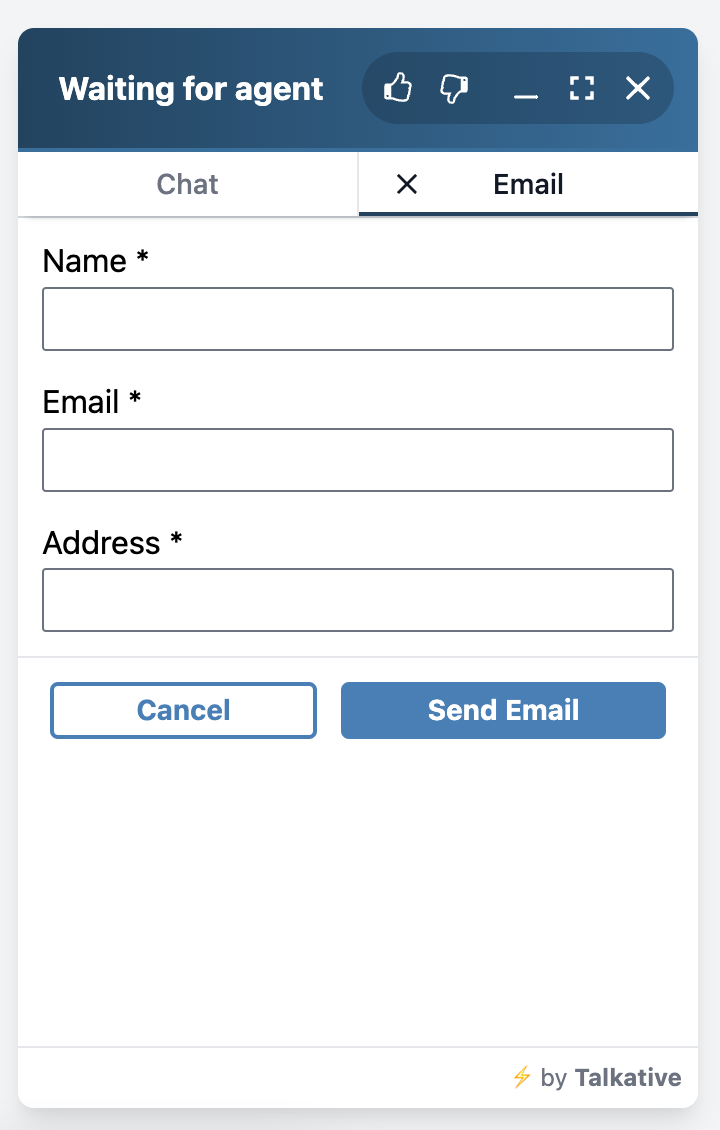
Triggering email forms from a chatbot
Chatbots won’t understand every single customers’ query, no matter how well they’re built.
This is a reflection on the creative way customers choose to express their issues, rather than a chatbot’s capabilities!
That said, it’s a great idea to give your customers another option to get in touch, should your chatbot not understand their initial requests.
Thankfully, Talkative’s chatbots can be scripted to offer your customers an email interaction form in these circumstances.
You can also code your chatbot to understand specific email requests too.
That way, if a customer asks for an email form during a chatbot interaction, they’ll be steered in the right direction. See below for an example.
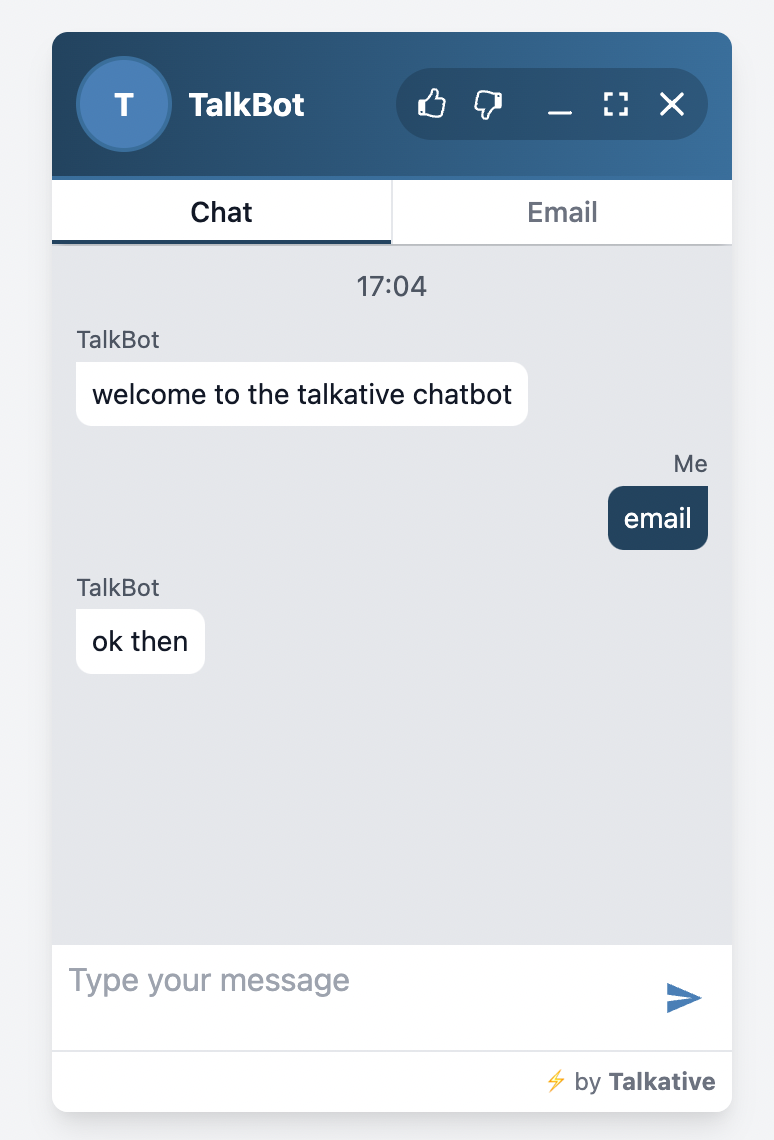
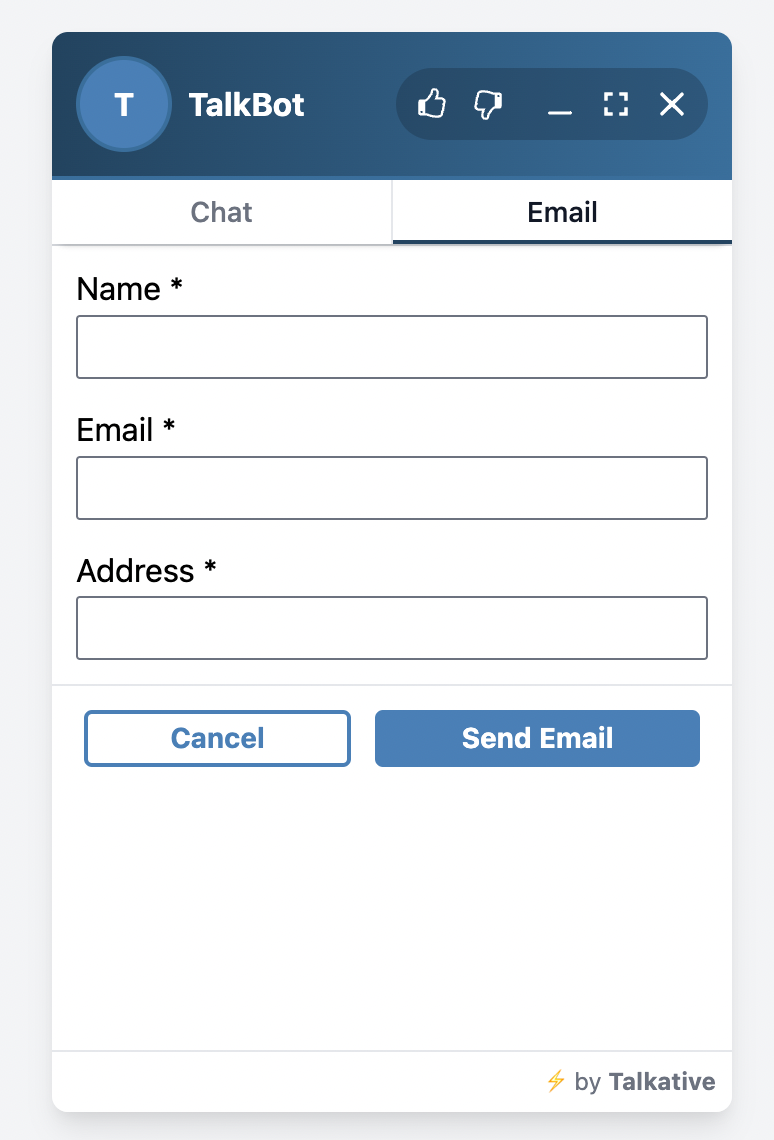
Remember: You can also set up an email button alongside your chatbot button, giving your customers more choice into how they interact with you.
For more information on setting up email triggers within your chatbot, read more in our knowledge base article on chatbot configuration.
Tracking email interactions
Next up, let's take a quick look at how this update has changed Talkative’s email interaction tracking.
Now, you can improve the email tracking process in two easy ways - by using Talkative’s improved Interaction Logs and by integrating with Google Analytics.
Let's take a look at each in turn.
Tracking emails in Talkative
In the past, contact centre agents faced some limitations when reviewing email interactions in the context of the customer journey.
Thankfully, that’s all changed.
Now, agents and supervisors can review the Interaction Log section of the Talkative platform to get a better understanding of their customers’ journey history.
It means that any agents responding to email interactions can get a far better understanding of their customer’s issues - as well as information on the customer’s previous interactions and message history.
Here’s an example in action.
Say a customer wanted to get in touch with your support team during a particularly busy period.
They click on your Live Chat button and enter a queue, waiting to speak to a support agent.
After a few moments, they decide that, actually, their problem could be solved via email, as it’s not that time sensitive an issue.
Thankfully, the customer has been offered an email option while they wait in the queue, as seen below.
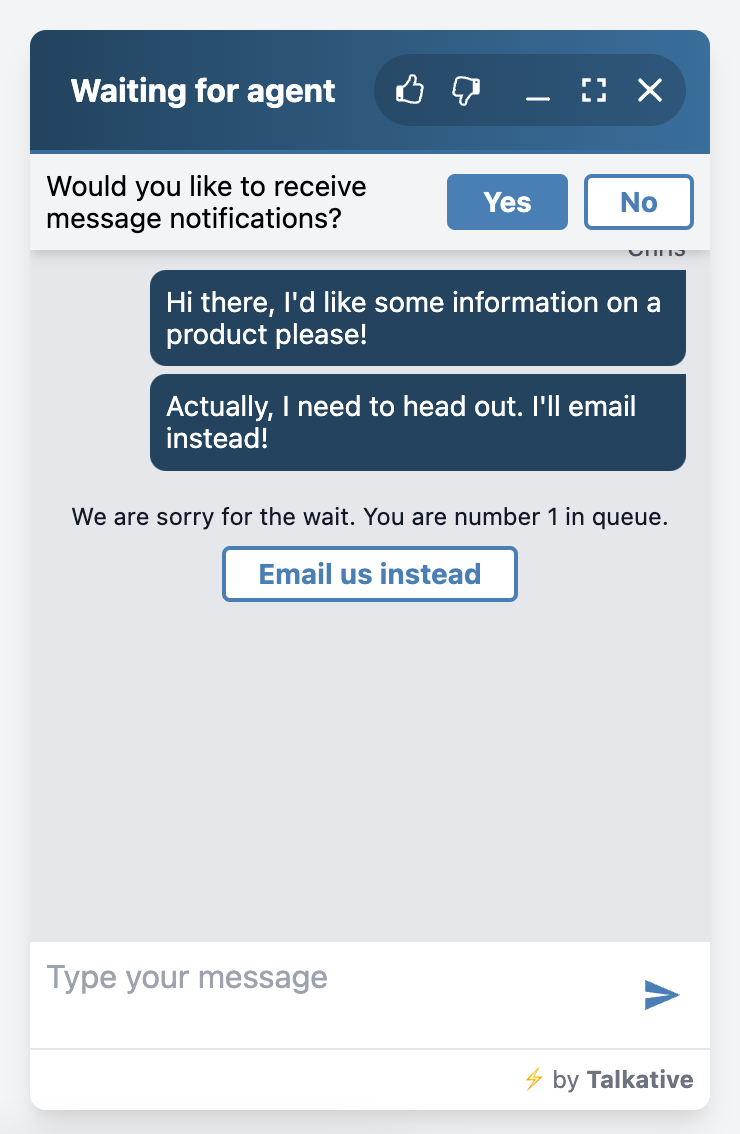
After clicking on the email button, they type out their issue and hit send, ready to go about their day.
Later, a support agent can enter the Interaction Log section of Talkative and review the interaction history:
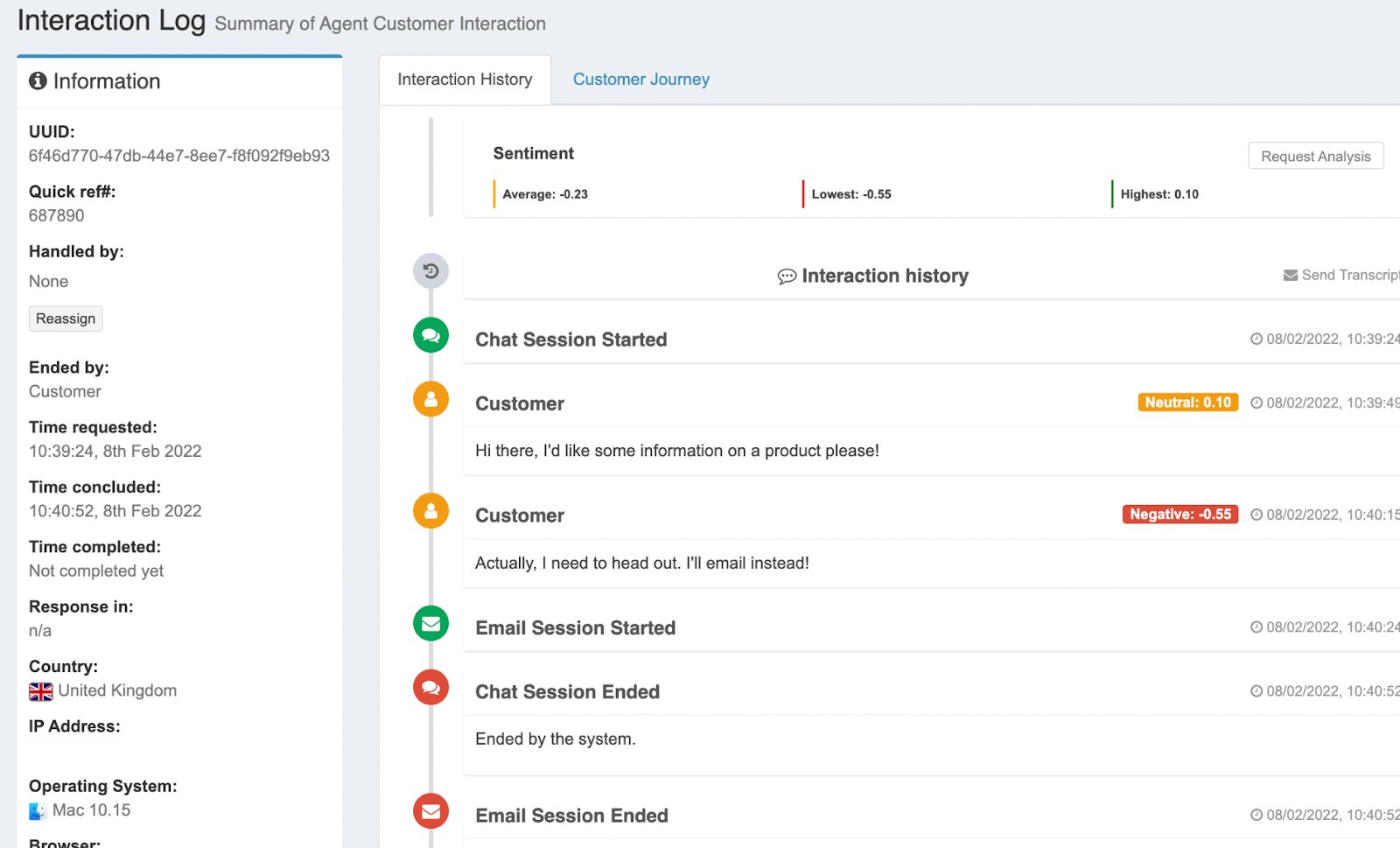
Agents can also review the customer journey history and interaction data - in this case regarding the customers’ query.
Finally, agents can review the previous interaction log too. This shows how many times the customer has got in touch in the past, as well as the customer's feedback on their previous interactions.
Tracking emails in Google Analytics
Alongside improved tracking within Talkative, you can now review customer interaction histories in the form of Google Analytics Events.
It means you can gain a smarter view of your customer interactions across all contact channels.
You can also gain more information on where your customers engaged with you during the customer journey.
For instance, you can examine which pages or time periods prove the most popular for instigating customer contact.
However you use Google Analytics, with more information about how your customers interact with your organisations’ site, you’ll be better equipped to improve you and your team’s performance.
Getting started
To get started with the above update, take a look at our support article.
Need help? Get in touch with your Talkative account manager.
And for more information on our recent updates, check out our latest release notes.



